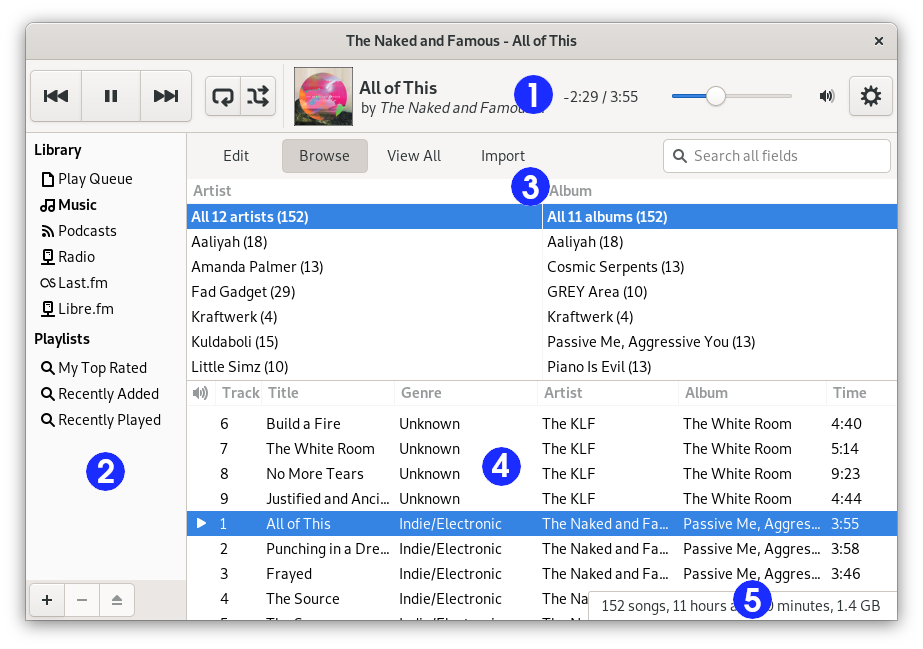Rhythmbox Music Player Window
- 3.1. Overview
- 3.2. The Side Pane
- 3.3. The Player Toolbar
- 3.4. The Statusbar
3.1. Overview
The Rhythmbox Music Player window enables you to browse and play your favorite music. Figure 1 shows the interface of the Rhythmbox Music Player with its main components.
Table 1 describes the components of Rhythmbox Music Player window.
| Id | Component | Description |
|---|---|---|
| 1 | Toolbar | Provides access to player functions and details about the currently playing track. Includes the time slider which displays the position of the read of a track; it enables to jump to another part of a track. Also includes the volume slider and the button to access the application menu. |
| 2 | Side Pane | Displays a list of available sources. Can also display the play queue. |
| 3 | Browser | Allows to browse and filter the Library tracks by Genre, Artist or Album name. The Browser also provides a search function to display only tracks that match your criteria. |
| 4 | Tracks list | Lists the tracks that belong to the selected source. |
| 5 | Statusbar | Displays information about the source selected in the side pane. |
3.2. The Side Pane
The side pane is where you can access your music library, internet radio, your playlists audio CDs, and the play queue. The side pane can contain the following sources:
- The Rhythmbox Music Player library, where all of the imported tracks will appear.
- Podcasts.
- The Radio source, with all internet radio stations.
- All playlists (normal and smart).
- Audio CD's inserted into the computer's CD drives.
- Portable players like iPod plugged to your computer.
- The DAAP Music shares discovered on the local network.
- Music stores like Jamendo and Magnatune.
- Music sharing websites like SoundCloud.
It can also contain the play queue if you press the menu button in the top-right corner of the window and select .
The display of the side pane can be toggled on or off if you press the menu button in the top-right corner of the window and select .
3.3. The Player Toolbar
The toolbar area provides access to details about the currently playing track. When no track is being played, this area shows no information. When a track is played, the track name is displayed, and underneath, the artist and the album names.
A tracker which shows the progress of the playing track and a time slider are also displayed. When the time slider has focus, the arrow keys can be used to Fast-Forward or Rewind the playing track.
If you are using a mouse with a scroll wheel, you can adjust the volume by scrolling up or down while the mouse pointer is over the volume button in the right corner.