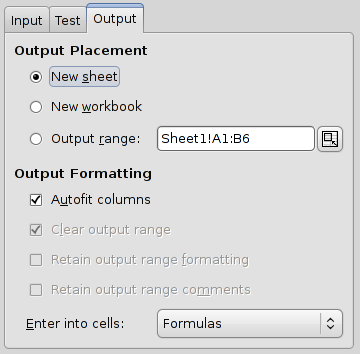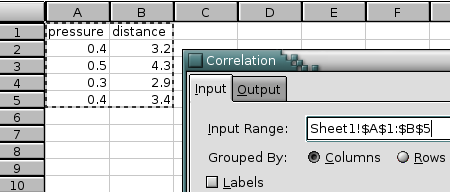Overview
All tools have the same output options (see Figure 8-2). The results can be printed into a new sheet, into a new workbook, or into a given output range on a sheet of the current workbook. To select the output method select one of the radio buttons inside the Output frame. If you have chosen “” you must also enter a single range in the entry field.
Select the Autofit Columns option to automatically adjust the widths of the columns in the output range.
You will normally want to select the Clear Output Range option, since otherwise some of the cells with existing content will remain in the output range.
The Retain Output Range Formatting and Retain Output Range Comments options are useful if you have already preformatted the output range.
All analysis tools also provide a choice whether they will enter formulæ or just values in the cells. By default Gnumeric will usually enter formulæ. These formulæ will automatically reevaluate when the data change. For some tools, the formulæ also permit modification of certain parameters.
If the chosen output range is too small, some of the results will be lost.
The old data in the output range is deleted and cannot be recovered.
To enter a range into an entry field, you can either type the range specification into the text field, or click in the text field and then select the range on the sheet (see Figure 8-3).
Some entry fields accept lists of ranges. To enter these lists, select one range, type a comma, and then select the next range. At any time, you may switch to another sheet of the workbook.