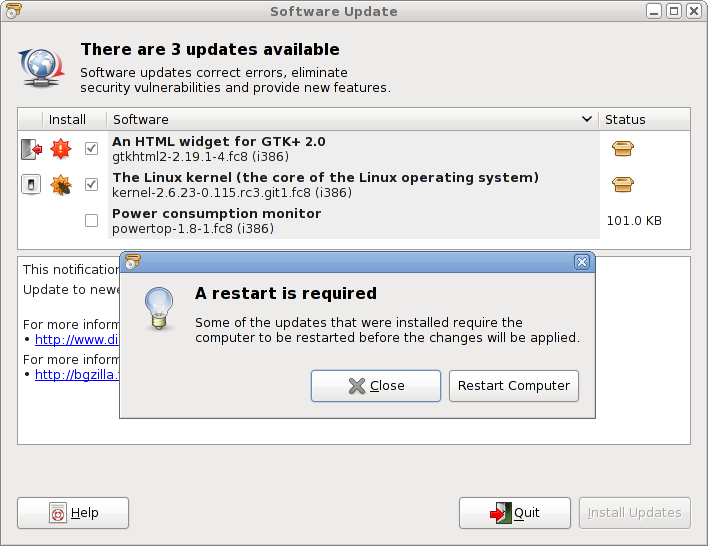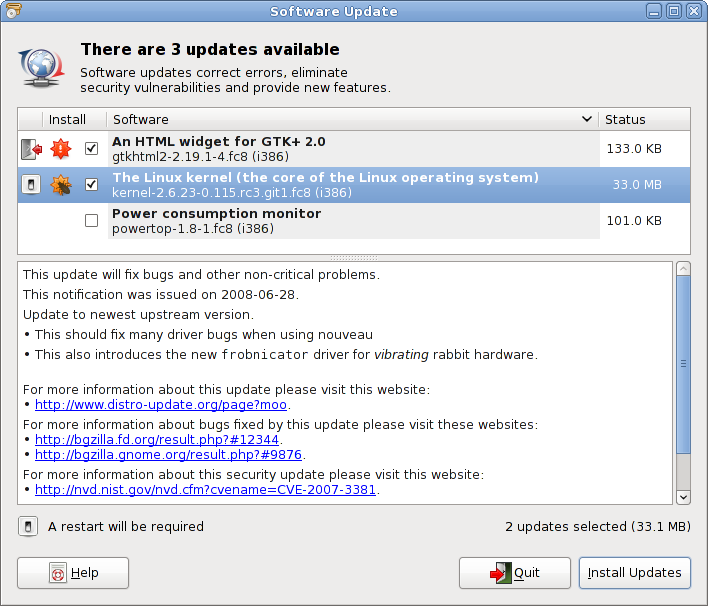You can update your system via
or by selecting
from the update icon in the notification area.
When you do this, the update viewer application launches and immediately
starts checking for updates. Once this check completes, it shows you an
overview of available updates, grouped by severity. The severities range
from security updates over important updates to bug fix updates and
finally enhancements.
Note that the severity information must be provided by the software
repositories where the software packages originate. This information may not
be available for development branches of distributions.
Below the summary of available updates, the update viewer gives and
indication how long ago the last check (or “refresh”)
for new updates happened, and when updates where last installed.
You can choose to manually refresh and verify the presence of
updates by clicking the Refresh button.
There is a option to view the history of updates including
previous installations, removal or updates of software.
Use the Update System button to install
all available updates or use the Review
button to review and select individual updates.
If you do not want to install updates at this time, you can just
close the window.
The Review button brings up a listing
of the individual updates that are available. The area below
the list displays detailed information about the selected update.
The information may include references to bugs and vulnerability
reports that are fixed by the update.
Note that the detailed update information must be provided by the
software repositories where the software packages originate. This information
may not be available for development branches of distributions.
The checkboxes next to each package in the list allow to select
individual updates for installation. Use the Apply
Updates button to install only the selected updates.
If you do not want to install updates at this time, you can just
close the window.
You can uncheck all the updates quickly by right clicking on the list and
selecting the menu item Unselect all.
Om
Copyright
- Copyright © 2008 Richard Hughes (richard@hughsie.com)
Juridisk information
Tillstånd att kopiera, distribuera och/eller modifiera detta dokument ges under villkoren i GNU Free Documentation License (GFDL), version 1.1 eller senare, utgivet av Free Software Foundation utan standardavsnitt och omslagstexter. En kopia av GFDL finns att hämta på denna länk eller i filen COPYING-DOCS som medföljer denna handbok.
Denna handbok utgör en av flera GNOME-handböcker som distribueras under villkoren i GFDL. Om du vill distribuera denna handbok separat från övriga handböcker kan du göra detta genom att lägga till en kopia av licensavtalet i handboken enligt instruktionerna i avsnitt 6 i licensavtalet.
Flera namn på produkter och tjänster är registrerade varumärken. I de fall dessa namn förekommer i GNOME-dokumentation - och medlemmarna i GNOME-dokumentationsprojektet är medvetna om dessa varumärken - är de skrivna med versaler eller med inledande versal.
DOCUMENT AND MODIFIED VERSIONS OF THE DOCUMENT ARE PROVIDED
UNDER THE TERMS OF THE GNU FREE DOCUMENTATION LICENSE
WITH THE FURTHER UNDERSTANDING THAT:
-
DOCUMENT IS PROVIDED ON AN "AS IS" BASIS,
WITHOUT WARRANTY OF ANY KIND, EITHER EXPRESSED OR
IMPLIED, INCLUDING, WITHOUT LIMITATION, WARRANTIES
THAT THE DOCUMENT OR MODIFIED VERSION OF THE
DOCUMENT IS FREE OF DEFECTS MERCHANTABLE, FIT FOR
A PARTICULAR PURPOSE OR NON-INFRINGING. THE ENTIRE
RISK AS TO THE QUALITY, ACCURACY, AND PERFORMANCE
OF THE DOCUMENT OR MODIFIED VERSION OF THE
DOCUMENT IS WITH YOU. SHOULD ANY DOCUMENT OR
MODIFIED VERSION PROVE DEFECTIVE IN ANY RESPECT,
YOU (NOT THE INITIAL WRITER, AUTHOR OR ANY
CONTRIBUTOR) ASSUME THE COST OF ANY NECESSARY
SERVICING, REPAIR OR CORRECTION. THIS DISCLAIMER
OF WARRANTY CONSTITUTES AN ESSENTIAL PART OF THIS
LICENSE. NO USE OF ANY DOCUMENT OR MODIFIED
VERSION OF THE DOCUMENT IS AUTHORIZED HEREUNDER
EXCEPT UNDER THIS DISCLAIMER; AND
-
UNDER NO CIRCUMSTANCES AND UNDER NO LEGAL
THEORY, WHETHER IN TORT (INCLUDING NEGLIGENCE),
CONTRACT, OR OTHERWISE, SHALL THE AUTHOR,
INITIAL WRITER, ANY CONTRIBUTOR, OR ANY
DISTRIBUTOR OF THE DOCUMENT OR MODIFIED VERSION
OF THE DOCUMENT, OR ANY SUPPLIER OF ANY OF SUCH
PARTIES, BE LIABLE TO ANY PERSON FOR ANY
DIRECT, INDIRECT, SPECIAL, INCIDENTAL, OR
CONSEQUENTIAL DAMAGES OF ANY CHARACTER
INCLUDING, WITHOUT LIMITATION, DAMAGES FOR LOSS
OF GOODWILL, WORK STOPPAGE, COMPUTER FAILURE OR
MALFUNCTION, OR ANY AND ALL OTHER DAMAGES OR
LOSSES ARISING OUT OF OR RELATING TO USE OF THE
DOCUMENT AND MODIFIED VERSIONS OF THE DOCUMENT,
EVEN IF SUCH PARTY SHALL HAVE BEEN INFORMED OF
THE POSSIBILITY OF SUCH DAMAGES.
Återkoppling
To report a bug or make a suggestion regarding the gnome-packagekit application or
this manual, follow the directions in the
gnome-packagekit Contact Page.