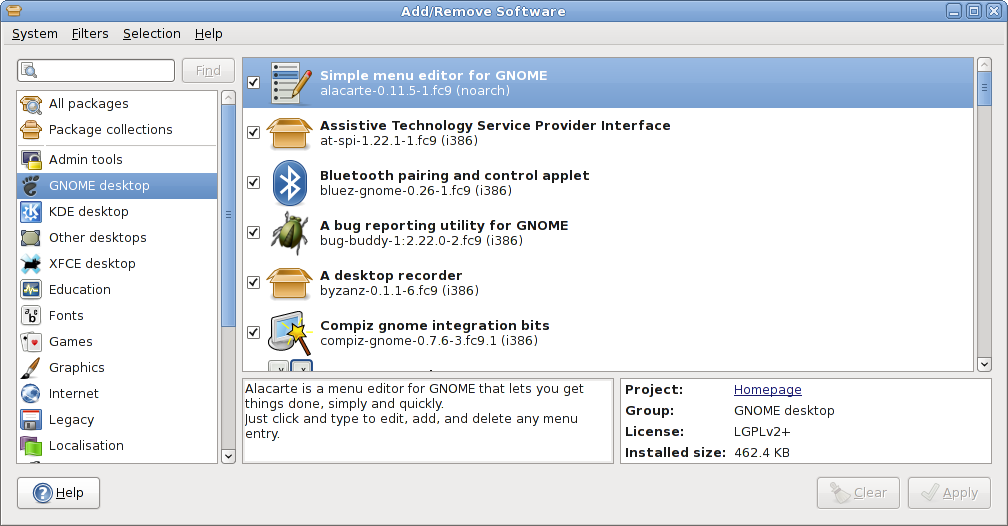Add/Remove software application accessed via
allows you to search the software repository easily or browse through the
different groups like multimedia or office and select software packages to
install or remove from your system.
You can find more information about any package such as description and
dependencies by just clicking on it.
Before installing a package, you also can visit the home page of the
software projects easily for getting any additional details.
Typically, you can find several thousands of software packages under
different groups available.
Since this can be overwhelming you can choose to filter the lists of
software packages based on several criteria such as whether the package is already
installed, whether it is a development or graphical application and based
on the software license.
See Avsnitt 3.1 ― Filters for more information about filters.
A software source configuration is available in the system menu that
allows you to enable or disable a existing software repository.
You can also refresh the application lists for displaying the latest
information about software packages available in the repository.
You can limit the amount of software packages that is shown by several criteria.
To see only installed or only uninstalled software, choose the
corresponding menu item in the menu.
To see only software containing applications with a graphical user
interface or only applications with a command line interface, choose a
filter from the
menu.
Note that PackageKit uses a heuristic to determine if a package is a 'graphical'
application and can get this wrong when a package has dependencies like gtk2+.
To see only software that qualify as free software, choose the
corresponding menu item from the
menu. Currently, PackageKit considers a package to be free software
if its license is listed as such in the Fedora
Licensing page.
The search entry and Find button let you search
for software. The icon inside the entry indicates what kind
of search is performed. By clicking on it, you can select to search for
a string that is contained in package name, the package description, or
search for the name of a file contained in the package.
Om
Copyright
- Copyright © 2008 Richard Hughes (richard@hughsie.com)
Juridisk information
Tillstånd att kopiera, distribuera och/eller modifiera detta dokument ges under villkoren i GNU Free Documentation License (GFDL), version 1.1 eller senare, utgivet av Free Software Foundation utan standardavsnitt och omslagstexter. En kopia av GFDL finns att hämta på denna länk eller i filen COPYING-DOCS som medföljer denna handbok.
Denna handbok utgör en av flera GNOME-handböcker som distribueras under villkoren i GFDL. Om du vill distribuera denna handbok separat från övriga handböcker kan du göra detta genom att lägga till en kopia av licensavtalet i handboken enligt instruktionerna i avsnitt 6 i licensavtalet.
Flera namn på produkter och tjänster är registrerade varumärken. I de fall dessa namn förekommer i GNOME-dokumentation - och medlemmarna i GNOME-dokumentationsprojektet är medvetna om dessa varumärken - är de skrivna med versaler eller med inledande versal.
DOCUMENT AND MODIFIED VERSIONS OF THE DOCUMENT ARE PROVIDED
UNDER THE TERMS OF THE GNU FREE DOCUMENTATION LICENSE
WITH THE FURTHER UNDERSTANDING THAT:
-
DOCUMENT IS PROVIDED ON AN "AS IS" BASIS,
WITHOUT WARRANTY OF ANY KIND, EITHER EXPRESSED OR
IMPLIED, INCLUDING, WITHOUT LIMITATION, WARRANTIES
THAT THE DOCUMENT OR MODIFIED VERSION OF THE
DOCUMENT IS FREE OF DEFECTS MERCHANTABLE, FIT FOR
A PARTICULAR PURPOSE OR NON-INFRINGING. THE ENTIRE
RISK AS TO THE QUALITY, ACCURACY, AND PERFORMANCE
OF THE DOCUMENT OR MODIFIED VERSION OF THE
DOCUMENT IS WITH YOU. SHOULD ANY DOCUMENT OR
MODIFIED VERSION PROVE DEFECTIVE IN ANY RESPECT,
YOU (NOT THE INITIAL WRITER, AUTHOR OR ANY
CONTRIBUTOR) ASSUME THE COST OF ANY NECESSARY
SERVICING, REPAIR OR CORRECTION. THIS DISCLAIMER
OF WARRANTY CONSTITUTES AN ESSENTIAL PART OF THIS
LICENSE. NO USE OF ANY DOCUMENT OR MODIFIED
VERSION OF THE DOCUMENT IS AUTHORIZED HEREUNDER
EXCEPT UNDER THIS DISCLAIMER; AND
-
UNDER NO CIRCUMSTANCES AND UNDER NO LEGAL
THEORY, WHETHER IN TORT (INCLUDING NEGLIGENCE),
CONTRACT, OR OTHERWISE, SHALL THE AUTHOR,
INITIAL WRITER, ANY CONTRIBUTOR, OR ANY
DISTRIBUTOR OF THE DOCUMENT OR MODIFIED VERSION
OF THE DOCUMENT, OR ANY SUPPLIER OF ANY OF SUCH
PARTIES, BE LIABLE TO ANY PERSON FOR ANY
DIRECT, INDIRECT, SPECIAL, INCIDENTAL, OR
CONSEQUENTIAL DAMAGES OF ANY CHARACTER
INCLUDING, WITHOUT LIMITATION, DAMAGES FOR LOSS
OF GOODWILL, WORK STOPPAGE, COMPUTER FAILURE OR
MALFUNCTION, OR ANY AND ALL OTHER DAMAGES OR
LOSSES ARISING OUT OF OR RELATING TO USE OF THE
DOCUMENT AND MODIFIED VERSIONS OF THE DOCUMENT,
EVEN IF SUCH PARTY SHALL HAVE BEEN INFORMED OF
THE POSSIBILITY OF SUCH DAMAGES.
Återkoppling
To report a bug or make a suggestion regarding the gnome-packagekit application or
this manual, follow the directions in the
gnome-packagekit Contact Page.