Common Dialogs Explained
This application tries to reuse dialogs as much as possible, so that there is a repeatable and consistent user interface when managing packages. In the following subsections, some of the dialogs will be explained further, often with examples or web links.
- 13.1. Copying Files To Another Location
- 13.2. Installing Local Files
- 13.3. Installing Catalogs
- 13.4. No Packages Required
- 13.5. Confirmation Required
- 13.6. Finding Other Required Packages
- 13.7. Finding Other Dependent Packages
- 13.8. Removing Other Packages
- 13.9. Installing Other Packages
- 13.10. Finding Packages
- 13.11. Package Not Found
- 13.12. Progress Window
- 13.13. No Privileges
- 13.14. No PackageKit Service Running
- 13.15. Update System
- 13.16. Update Packages
- 13.17. Refreshing Package Lists
13.1. Copying Files To Another Location
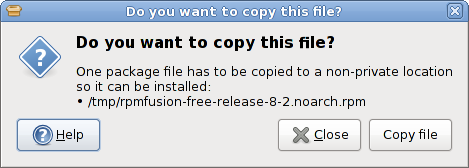
If a file has been downloaded to your home directory, it is usually downloaded to a location similar to /home/hughsie/Downloads. The PackageKit service is not run as the same user as the the normal desktop user, and so the daemon would not normally be able to access this file. If the download folder cannot be read by the root user then it is copied to a temporary directory so it can be accessed.
13.2. Installing Local Files
An application has asked to install local files on your system. If you initiated the action, please click the install button.
13.3. Installing Catalogs
A package catalog is a simple file that indicates that other packages should be installed. There are no optional packages, as a catalog file is designed to be simple and need no user interaction. Using a catalog file allows you to install different packages quickly and easily.
To find more information about catalogs, please visit the FAQ.
13.4. No Packages Required
The catalog that you tried to install made no changes to your system as you already have the required packages installed. No further actions are required.
To find more information about catalogs, please visit the FAQ.
13.5. Confirmation Required
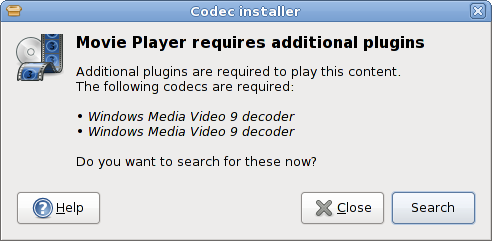
An application needs your permission before modifying packages on your system. The program name and the icon is from the application asking for permission.
13.6. Finding Other Required Packages
Other packages may depend on this package to operate correctly. This application is searching for other packages that require the package you are trying to remove. No changes are being made, and you will be prompted later if this is required.
13.7. Finding Other Dependent Packages
This package may require resources in other packages to operate correctly. This application is searching for other required packages of the package you are trying to install.
13.8. Removing Other Packages
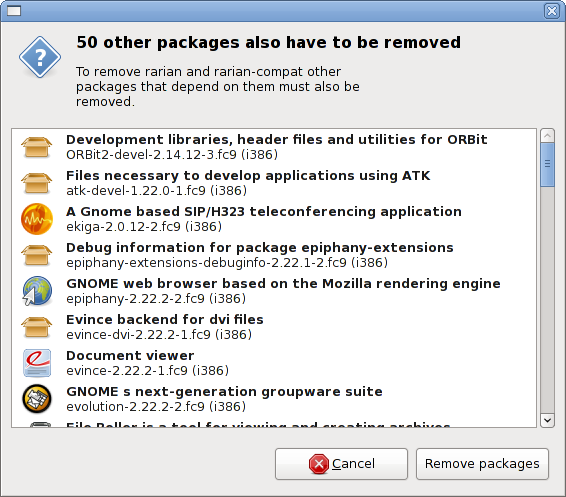
Other packages need to be removed if this package is to be removed. If you remove these packages you may loose functionality in other applications.
If you are unsure you should not remove the package.
13.9. Installing Other Packages
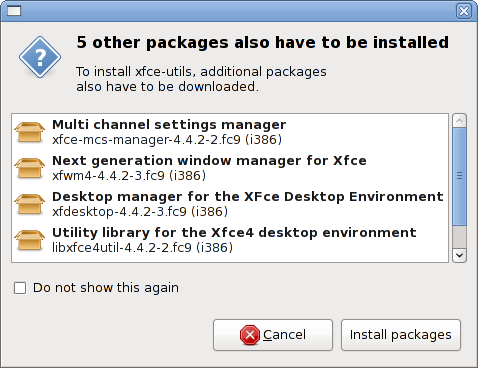
Other packages need to be installed if this package is to be installed. If you remove these packages you may loose functionality in other applications. Downloading and installing extra packages will increase the time it takes to install this package.
13.10. Finding Packages
The package database is being searched for your query. This may take some time if new package lists need to be downloaded from the Internet.
13.11. Package Not Found
No packages could be found in any remote software source. This normally means that you do not have any third party repositories enabled or installed. These extra repositories can often be found using search engines or forums.
Only install packages from reputable software sources.
13.12. Progress Window
If we start an action automatically, we typically do it non-interactively. If this task starts doing something using the network, or that will take a long time, then a new dialog will appear. This gives you the opportunity to cancel the task if this is not desired.
13.13. No Privileges
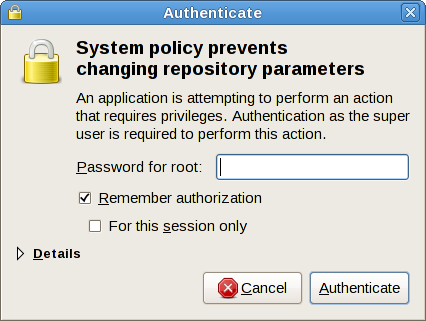
You don't have the necessary privileges to perform this action. This can happen when you fail to authenticate correctly, for instance by entering your password correctly twice in a row. NOTE: you also need to enter the root password on some distributions, not your own password.
If you cannot authenticate, you need to speak to your systems administrator.
13.14. No PackageKit Service Running
The core PackageKit service could not be started. This will only happen when you have a serious system error. You can get more information about the error by running (as the root user): /usr/sbin/packagekitd --verbose
13.15. Update System
All the packages that can be updated on your system are now being updated. You can cancel the update if the cancel button is not insensitive.
13.16. Update Packages
Some packages on your system are now being upgraded. You can cancel the update if the cancel button is not insensitive.
13.17. Refreshing Package Lists
Once a week (although this can be changed in the preferences) you will automatically have the latest package lists downloaded. This means that when you search for a package you do not have installed, you will get any new software that was added to a software source.
Once the package lists are downloaded, the installed and available packages will be cached so client tools can auto-complete. When this is completed, any new applications are scanned and added to a client database.
