Frequently Asked Questions
These are questions the mailing list gets asked frequently.
- 8.1. What is battery capacity?
- 8.2. What's the difference between suspend and hibernate?
- 8.3. My monitor is broken and treats DPMS standby and off states as 'no-signal' which leaves the monitor powered on.
- 8.4. My time to discharge is always incorrect due to a faulty battery, what can I do?
- 8.5. How do I make my application stop the computer auto-suspending?
- 8.6. I'm running ACPI. Why do events (such as removing the AC adapter) take so long to register?
8.1. What is battery capacity?
Capacity is how much charge your battery can store compared to its manufacturer's guidelines.
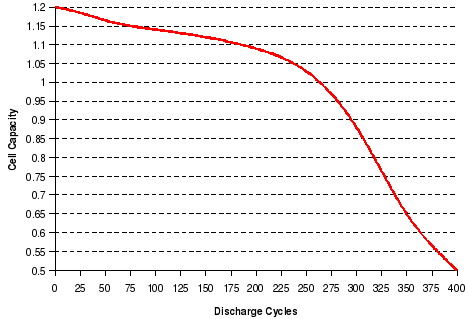
8.2. What's the difference between suspend and hibernate?
The Suspend state is a power saving feature which is the lowest level of power consumption that preserves program data in the computer's memory. When your computer is in the Suspended state, computation will not be performed until normal activity is resumed. It will not resume until signalled by an external event such as a keyboard button press. It generally takes a few seconds to suspend and then resume your computer.
You still use a small amount of battery power while suspended, so is not recommended for the low power action. If you remove AC power on a desktop, or run out of battery power on a laptop then you will lose your work.
The Hibernation state saves the complete state of the computer to hard disk and turns off the power, so that the computer appears to be off. It will not resume until signalled by an external event such as a keyboard button press. This is the lowest power sleeping state available. If you remove AC power on a desktop, or run out of battery power on a laptop then work will not be lost. It can take up to a minute or more to hibernate and wake your computer.
8.3. My monitor is broken and treats DPMS standby and off states as 'no-signal' which leaves the monitor powered on.
You have to change the DPMS suspend mode GNOME Power Manager uses. Open gconf-editor, and then change the keys /apps/gnome-power-manager/backlight/dpms_method_ac and /apps/gnome-power-manager/backlight/dpms_method_battery to one of the modes that work, e.g. standby, suspend or off.
8.4. My time to discharge is always incorrect due to a faulty battery, what can I do?
You might be able to use the percentage charge for GNOME Power Manager to use as the policy data. Open gconf-editor, and then change the key /apps/gnome-power-manager/general/use_time_for_policy to false. You can do this easily by doing: gconftool-2 --set --type bool /apps/gnome-power-manager/general/use_time_for_policy false
This should get the policy actions working for you, but of course the time remaining will still be incorrect.
8.5. How do I make my application stop the computer auto-suspending?
If your application is doing a long operation, you might want to disable the ability to suspend for a little while. You should use gnome-session if you really don't want the user to be able to suspend, or for the computer to save power by hibernating or suspending.
8.6. I'm running ACPI. Why do events (such as removing the AC adapter) take so long to register?
One of two things might be the problem.
- HAL might not be running the addon that captures the ACPI event.
- Your BIOS could be faulty, and might need a work-around. Please file a bug report.
For the first case, try to find the HAL processes that are running: ps -eaf | grep hal
And check for the process hald-addon-acpi. If it is not being run, then please make sure that HAL is being run with the --retain-privileges option in the haldaemon initscript. An alternative to this is to use acpid, rather than the kernel proc file.
