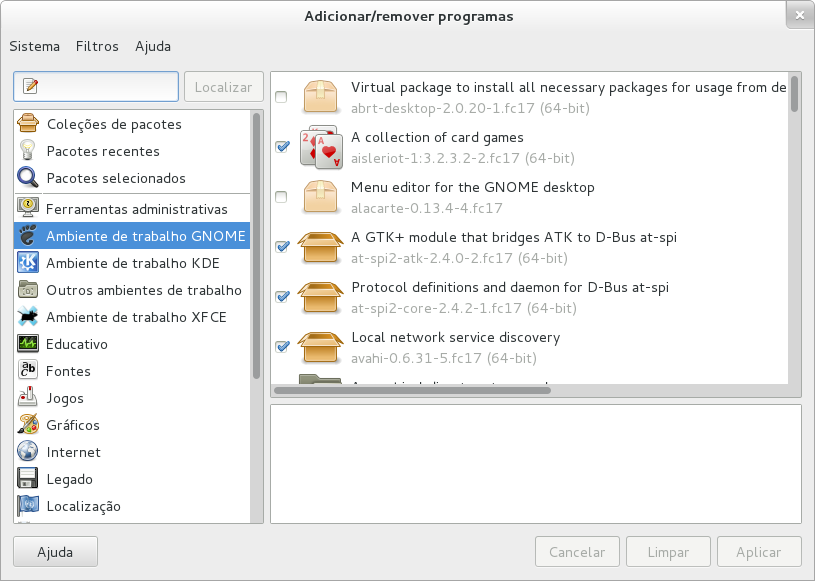Add/Remove software application accessed via
allows you to search the software repository easily or browse through the
different groups like multimedia or office and select software packages to
install or remove from your system.
You can find more information about any package such as description and
dependencies by just clicking on it.
Before installing a package, you also can visit the home page of the
software projects easily for getting any additional details.
Typically, you can find several thousands of software packages under
different groups available.
Since this can be overwhelming you can choose to filter the lists of
software packages based on several criteria such as whether the package is already
installed, whether it is a development or graphical application and based
on the software license.
See Section 3.1 ― Filtros for more information about filters.
A software source configuration is available in the system menu that
allows you to enable or disable a existing software repository.
You can also refresh the application lists for displaying the latest
information about software packages available in the repository.
You can limit the amount of software packages that is shown by several criteria.
To see only installed or only uninstalled software, choose the
corresponding menu item in the menu.
To see only software containing applications with a graphical user
interface or only applications with a command line interface, choose a
filter from the
menu.
Note that PackageKit uses a heuristic to determine if a package is a 'graphical'
application and can get this wrong when a package has dependencies like gtk2+.
To see only software that qualify as free software, choose the
corresponding menu item from the
menu. Currently, PackageKit considers a package to be free software
if its license is listed as such in the Fedora
Licensing page.
The search entry and Find button let you search
for software. The icon inside the entry indicates what kind
of search is performed. By clicking on it, you can select to search for
a string that is contained in package name, the package description, or
search for the name of a file contained in the package.
Sobre
Copyright
- Copyright © 2008 Richard Hughes (richard@hughsie.com)
Legal Notice
Permission is granted to copy, distribute and/or modify this
document under the terms of the GNU Free Documentation
License (GFDL), Version 1.1 or any later version published
by the Free Software Foundation with no Invariant Sections,
no Front-Cover Texts, and no Back-Cover Texts. You can find
a copy of the GFDL at this link or in the file COPYING-DOCS
distributed with this manual.
Este manual é parte de uma coleção dos manuais do GNOME distribuídos sob a GFDL. Se você quer distribuir este manual separadamente da coleção, você pode fazê-lo adicionando uma cópia da licença ao manual, como descrito na seção 6 da licença.
Muitos dos nomes usados por companhias para distinguir seus produtos e serviços são referidas como marcas registradas. Aqui estes nomes aparecem em qualquer documentação do GNOME, e os membros do Projeto de Documentação GNOME (GNOME Project Documentation) são orientados sobre estas marcas registradas, então estes nomes estão em letras maiúsculas ou letras iniciais maiúsculas.
O DOCUMENTO E VERSÕES MODIFICADAS DO DOCUMENTO SÃO FORNECIDOS SOB OS TERMOS DA GNU FREE DOCUMENTATION LICENSE COM O ENTENDIMENTO ADICIONAL DE QUE:
-
O DOCUMENTO É FORNECIDO "NO ESTADO", SEM GARANTIA DE QUALQUER TIPO, TANTO EXPRESSA QUANTO IMPLÍCITA, INCLUINDO, SEM LIMITAÇÕES, GARANTIAS DE QUE O DOCUMENTO OU VERSÃO MODIFICADA DO MESMO É COMERCIALIZADO LIVRE DE DEFEITOS, PRÓPRIO PARA UM PROPÓSITO ESPECÍFICO OU QUE NÃO HÁ INFRAÇÕES. TODO RISCO DE QUALIDADE, PRECISÃO E PERFORMANCE DO DOCUMENTO OU VERSÃO MODIFICADA É COM VOCÊ. SE ALGUM DOCUMENTO OU VERSÃO MODIFICADA É PROVADO DEFEITUOSO EM QUALQUER ASPECTO, VOCÊ (NÃO O ESCRITOR INICIAL, AUTOR OU QUALQUER CONTRIBUIDOR) ASSUME O CUSTO DE QUALQUER SERVIÇO NECESSÁRIO, REPARO OU CORREÇÃO. ESTE AVISO DE GARANTIA CONSTITUI UMA PARTE ESSENCIAL DA LICENÇA. NENHUM USO DE QUALQUER DOCUMENTO OU VERSÃO MODIFICADA DO DOCUMENTO É AUTORIZADO EXCETO SOB ESTA CONDIÇÃO; E
-
SOB NENHUMA CIRCUNSTÂNCIA E SOB NENHUMA TEORIA LEGAL, TANTO EM DANOS (INCLUINDO POR NEGLIGÊNCIA), CONTRATO OU OUTROS, DEVE O AUTOR, ESCRITOR INICIAL OU CONTRIBUIDOR OU QUALQUER DISTRIBUIDOR DO DOCUMENTO, VERSÃO MODIFICADA OU QUALQUER FORNECEDOR DE QUALQUER DESSES GRUPOS, SER CONSIDERADO RESPONSÁVEL A QUALQUER PESSOA POR QUALQUER DANO DIRETO, INDIRETO, ESPECIAL, INCIDENTAL OU CONSEQUENCIAL DE QUALQUER INDIVÍDUO, INCLUINDO, SEM LIMITAÇÕES, DANOS POR PERDA DE BOA VONTADE, PARADA DE TRABALHO, FALHA DE COMPUTADOR, MAU FUNCIONAMENTO OU QUALQUER E TODOS OS OUTROS DANOS OU PERDAS RESULTANTES OU RELACIONADAS AO USO DO DOCUMENTO E VERSÕES MODIFICADAS, MESMO QUE ESSE GRUPO TENHA SIDO INFORMADO DA POSSIBILIDADE DE TAIS DANOS.
Comentários (feedback)
To report a bug or make a suggestion regarding the gnome-packagekit application or
this manual, follow the directions in the
gnome-packagekit Contact Page.