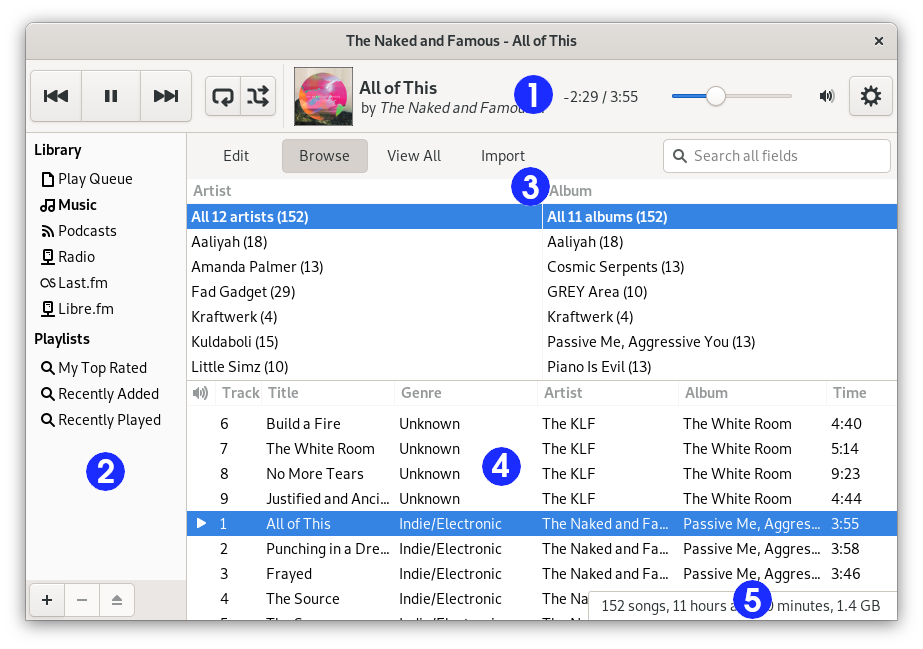Fenêtre du lecteur de musique Rhythmbox
- III.I. Vue d'ensemble
- III.II. Le panneau latéral
- III.III. La barre d'outils du lecteur
- III.IV. La barre d'état
III.I. Vue d'ensemble
La fenêtre du lecteur de musique Rhythmbox permet de parcourir et de jouer votre musique préférée. Figure 1 montre l'interface du lecteur de musique Rhythmbox avec ses principaux composants.
Le tableau 1 décrit les composants de la fenêtre du lecteur de musique Rhythmbox.
| Id | Composant | Description |
|---|---|---|
| 1 | Barre d'outils | Provides access to player functions and details about the currently playing track. Includes the time slider which displays the position of the read of a track; it enables to jump to another part of a track. Also includes the volume slider and the button to access the application menu. |
| 2 | Panneau latéral | Displays a list of available sources. Can also display the play queue. |
| 3 | Navigateur | Permet de naviguer et de filtrer la bibliothèque par Genre, Artiste ou Album. Le navigateur fournit en outre une fonction de recherche pour afficher uniquement les pistes correspondant à un critère donné. |
| 4 | Liste des pistes | Liste les pistes qui appartiennent à la source sélectionnée. |
| 5 | Barre d'état | Displays information about the source selected in the side pane. |
III.II. Le panneau latéral
The side pane is where you can access your music library, internet radio, your playlists audio CDs, and the play queue. The side pane can contain the following sources:
- The Rhythmbox Music Player library, where all of the imported tracks will appear.
- Podcasts.
- The Radio source, with all internet radio stations.
- All playlists (normal and smart).
- Audio CD's inserted into the computer's CD drives.
- Portable players like iPod plugged to your computer.
- The DAAP Music shares discovered on the local network.
- Music stores like Jamendo and Magnatune.
- Music sharing websites like SoundCloud.
It can also contain the play queue if you press the menu button in the top-right corner of the window and select .
The display of the side pane can be toggled on or off if you press the menu button in the top-right corner of the window and select .
III.III. La barre d'outils du lecteur
La barre d'outils permet d'accéder aux détails de la piste en cours de lecture. Lorsqu'aucune piste n'est lue, cette zone n'affiche aucune information. Pendant la lecture, le titre de la piste est affiché, avec en dessous le nom de l'artiste et de l'album.
A tracker which shows the progress of the playing track and a time slider are also displayed. When the time slider has focus, the arrow keys can be used to Fast-Forward or Rewind the playing track.
If you are using a mouse with a scroll wheel, you can adjust the volume by scrolling up or down while the mouse pointer is over the volume button in the right corner.