How To Quit The Functions
Similar to the starting of the functions, their quitting also depends on the feature that you want to quit.
3.1. Quitting The Simulated Secondary Click
It is possible to quit the Simulated Secondary Click in two ways:
-
By removing the mark from the corresponding checkbox in the control panel of Mousetweaks.

Please refer to Start The Simulated Secondary Click From The Graphical User Interface to locate the checkbox.
-
By typing the following command at the command line:
mousetweaks --shutdown
3.2. Quitting The Dwell Click
It is possible to quit the dwell click in three ways:
-
By removing the mark from the corresponding checkbox in the control panel of Mousetweaks.
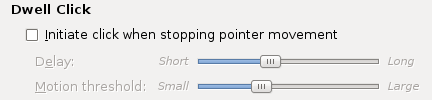
Please refer to Start The Dwell Click From The Graphical User Interface to locate the checkbox.
-
By typing the following command at the command line:
mousetweaks --shutdown
-
If the Dwell Click applet has been installed on the GNOME panel, the Dwell Click can be disabled by dwelling with the pointer on its On/Off button.

3.3. Quitting The Pointer Capture Function
As the Pointer Capture function comes in the form of a panel applet, you have to quit it the same way that you do it with other applets: you have to remove it from the GNOME panel. To do it, perform a right click on the handle of the applet and choose from its contextual menu.

When using the default GNOME theme, the handle of the Pointer Capture applet are the two vertical dotted lines at the left of the pointer capture area.
