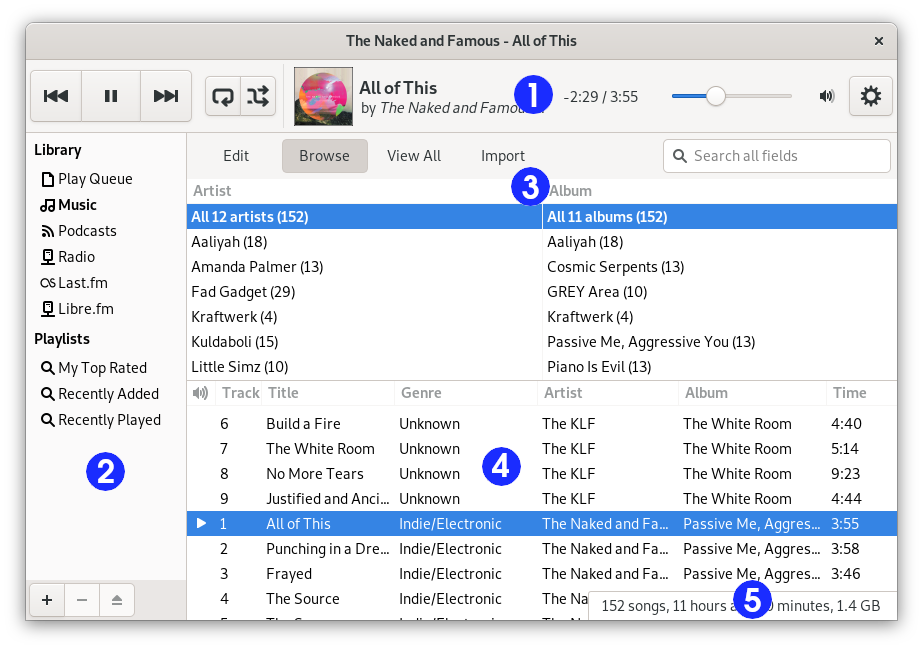Fereastra Playerului pentru muzică Rhythmbox
- III.I. Prezentare generală
- III.II. Panoul Lateral
- III.III. Bara de unelte a Playerului
- III.IV. Bara de stare
III.I. Prezentare generală
Fereastra Player pentru muzică Rhythmbox vă permite să răsfoiți și să redați muzica dumneavoastră preferată. Figura 1 afișează interfața Playerului pentru muzică Rhythmbox cu componentele sale principale.
Tabelul 1 descrie elementele din fereastra Player pentru muzică Rhythmbox.
| Id | Componentă | Descriere |
|---|---|---|
| 1 | Bara de unelte | Provides access to player functions and details about the currently playing track. Includes the time slider which displays the position of the read of a track; it enables to jump to another part of a track. Also includes the volume slider and the button to access the application menu. |
| 2 | Panoul lateral | Displays a list of available sources. Can also display the play queue. |
| 3 | Navigatorul | Permite navigarea și filtrarea pieselor din Bibliotecă după gen, artist sau numele albumului. Navigatorul oferă, de asemenea, o funcție de căutare pentru a afișa numai piesele care corespund criteriilor dumneavoastră. |
| 4 | Lista pieselor | Listează piesele care aparțin sursei selectate. |
| 5 | Bara de stare | Displays information about the source selected in the side pane. |
III.II. Panoul Lateral
The side pane is where you can access your music library, internet radio, your playlists audio CDs, and the play queue. The side pane can contain the following sources:
- The Rhythmbox Music Player library, where all of the imported tracks will appear.
- Podcasts.
- The Radio source, with all internet radio stations.
- All playlists (normal and smart).
- Audio CD's inserted into the computer's CD drives.
- Portable players like iPod plugged to your computer.
- The DAAP Music shares discovered on the local network.
- Music stores like Jamendo and Magnatune.
- Music sharing websites like SoundCloud.
It can also contain the play queue if you press the menu button in the top-right corner of the window and select .
The display of the side pane can be toggled on or off if you press the menu button in the top-right corner of the window and select .
III.III. Bara de unelte a Playerului
Zona barei de unelte oferă acces la detaliile despre piesa în curs de redare. Când nu se redă nicio piesă, această zonă nu afișează nicio informație. Când se redă o piesă, numele piesei este afișat, iar sub el, numele artistului și albumului.
A tracker which shows the progress of the playing track and a time slider are also displayed. When the time slider has focus, the arrow keys can be used to Fast-Forward or Rewind the playing track.
If you are using a mouse with a scroll wheel, you can adjust the volume by scrolling up or down while the mouse pointer is over the volume button in the right corner.