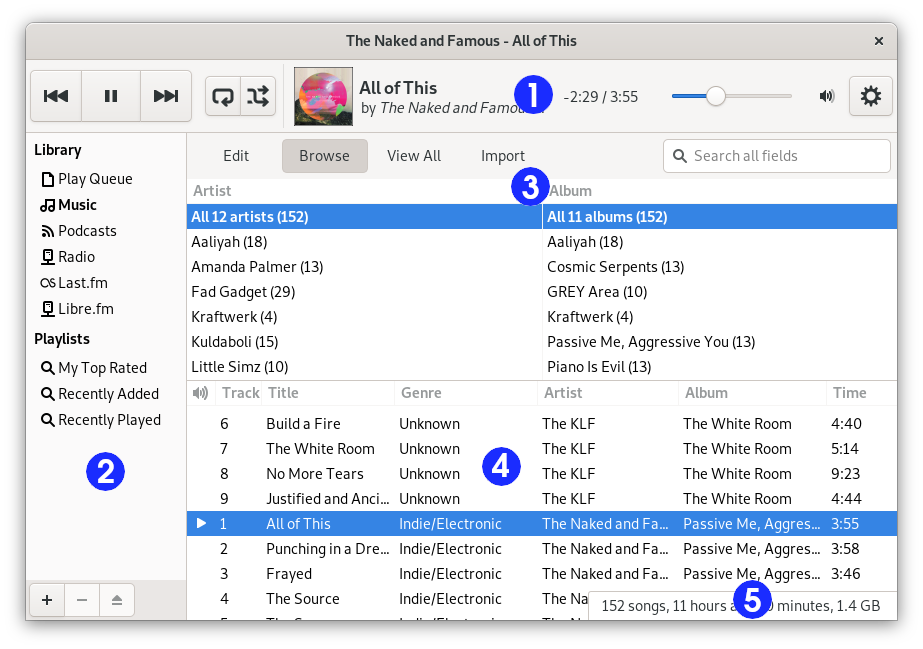Παράθυρο Αναπαραγωγής μουσικής Rhythmbox
- 3.1. Επισκόπηση
- 3.2. Η πλευρική στήλη
- 3.3. Η γραμμή εργαλείων της εφαρμογής αναπαραγωγής
- 3.4. Η γραμμή κατάστασης
3.1. Επισκόπηση
Το παράθυρο της Αναπαραγωγής μουσικής Rhythmbox σας δίνει τη δυνατότητα να περιηγηθείτε και να αναπαράγετε την αγαπημένη σας μουσική. Το Φιγούρα 1 εμφανίζει τη διεπαφή της Αναπαραγωγής μουσικής Rhythmbox με τα κύρια περιεχόμενά της.
Ο Πίνακας 1 περιγράφει τα περιεχόμενα του παραθύρου της Αναπαραγωγής μουσικής Rhythmbox.
| Αναγνωριστικό | Συστατικό στοιχείο | Περιγραφή |
|---|---|---|
| 1 | Γραμμή εργαλείων | Provides access to player functions and details about the currently playing track. Includes the time slider which displays the position of the read of a track; it enables to jump to another part of a track. Also includes the volume slider and the button to access the application menu. |
| 2 | Πλευρική στήλη | Displays a list of available sources. Can also display the play queue. |
| 3 | Περιηγητής | Επιτρέπει την περιήγηση και το φιλτράρισμα των τραγουδιών της βιβλιοθήκης ανά είδος, ανά καλλιτέχνη και ανά όνομα άλμπουμ. Ο περιηγητής επίσης παρέχει λειτουργία αναζήτησης για την εμφάνιση μόνο των κομματιών που ταιριάζουν στα κριτήριά σας. |
| 4 | Λίστα κομματιών | Τοποθετεί σε λίστα, τα κομμάτια που ανήκουν στην επιλεγμένη πηγή. |
| 5 | Γραμμή κατάστασης | Displays information about the source selected in the side pane. |
3.2. Η πλευρική στήλη
The side pane is where you can access your music library, internet radio, your playlists audio CDs, and the play queue. The side pane can contain the following sources:
- The Rhythmbox Music Player library, where all of the imported tracks will appear.
- Podcasts.
- The Radio source, with all internet radio stations.
- All playlists (normal and smart).
- Audio CD's inserted into the computer's CD drives.
- Portable players like iPod plugged to your computer.
- The DAAP Music shares discovered on the local network.
- Music stores like Jamendo and Magnatune.
- Music sharing websites like SoundCloud.
It can also contain the play queue if you press the menu button in the top-right corner of the window and select .
The display of the side pane can be toggled on or off if you press the menu button in the top-right corner of the window and select .
3.3. Η γραμμή εργαλείων της εφαρμογής αναπαραγωγής
Η περιοχή της γραμμής εργαλείων παρέχει πρόσβαση σε λεπτομέρειες σχετικά με το τρέχον κομμάτι που αναπαράγεται. Όταν δεν αναπαράγεται κανένα κομμάτι, η περιοχή αυτή δεν εμφανίζει καμιά πληροφορία. Όταν αναπαράγεται ένα κομμάτι, εμφανίζεται το όνομα του κομματιού, και από κάτω, ο καλλιτέχνης και το όνομα του άλμπουμ.
A tracker which shows the progress of the playing track and a time slider are also displayed. When the time slider has focus, the arrow keys can be used to Fast-Forward or Rewind the playing track.
If you are using a mouse with a scroll wheel, you can adjust the volume by scrolling up or down while the mouse pointer is over the volume button in the right corner.