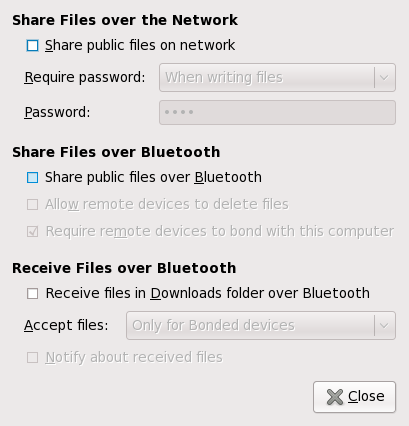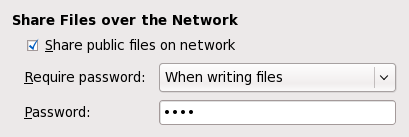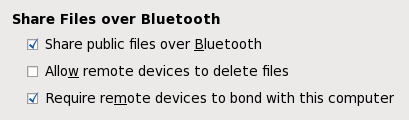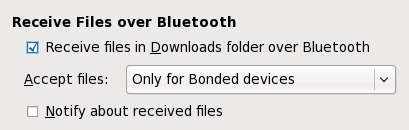快速入门
- 2.1. 启动 GNOME 用户共享
- 2.2. 允许在网络上文件共享
- 2.3. 允许通过蓝牙共享文件
- 2.4. 通过蓝牙接收文件
2.1. 启动 GNOME 用户共享
GNOME 用户共享服务在您登录时,由 gnome-session 正常启动,可以通过 菜单的 菜单来改变,点击“用户共享”条目来设置它。
要配置不同种类的文件共享,可以使用文件共享首选项。在 的 。
2.2. 允许在网络上文件共享
打开文件共享首选项 菜单的 菜单。
To enable file sharing via WebDAV, use the Share public files on network checkbox. When file sharing it enabled, the controls for password protection allow to set a password that needs to be specified before a user on another computer is granted access to the shared files.
Some firewall configurations on the local machine might cause problems with the advertisment, as well as the access to the shared files. Consult your system administrator for more details.
- Select Never to allow everybody to freely read or write files in the shared folder.
- Select Always to require the password to read or write files in the shared folder.
- Select When writing files to allow everybody to freely read files in the shared folder, but require the password when writing files.
When you set a password, you have to give the password to all users that you want to have access to the shared files. Therefore, you should use a password that is different from other passwords you use.
2.3. 允许通过蓝牙共享文件
打开文件共享首选项 菜单的 菜单。
To enable file sharing via Bluetooth, use the Share public files over Bluetooth checkbox. To allow remote Bluetooth devices to delete files in your shared folder, use the Allow remote devices to delete files checkbox. To allow remote Bluetooth devices to access your shared files even when they are not bonded with your computer, use the Require remote devices to pair with this computer checkbox.
When you allow unbonded remote devices to access your shared files, anybody with a Bluetooth-enabled cell phone in the vicinity of your computer can access and perhaps even modify your shared files.
2.4. 通过蓝牙接收文件
打开文件共享首选项 菜单的 菜单。
To let remote Bluetooth devices send files to your computer, use the Receive files in Downloads folder over Bluetooth checkbox. Received files will be stored in the Downloads folder in your home directory. When receiving files is enabled, the Accept files selection allows you to determine which remote devices are allowed to send files.
- Select Always to allow any remote device to send files.
-
Select Only for Bonded devices to accept files only from bonded devices.
Bonded devices are the ones that were connected to your computer, and had to enter a PIN code to connect to or from.
-
Select Only for Bonded and Trusted devices to accept files only from bonded devices.
Devices can be marked as trusted in the bluetooth-properties's Known devices section.
使用 提示相关的接收文件 复选框,当通过蓝牙接收文件时,是否出现提示。