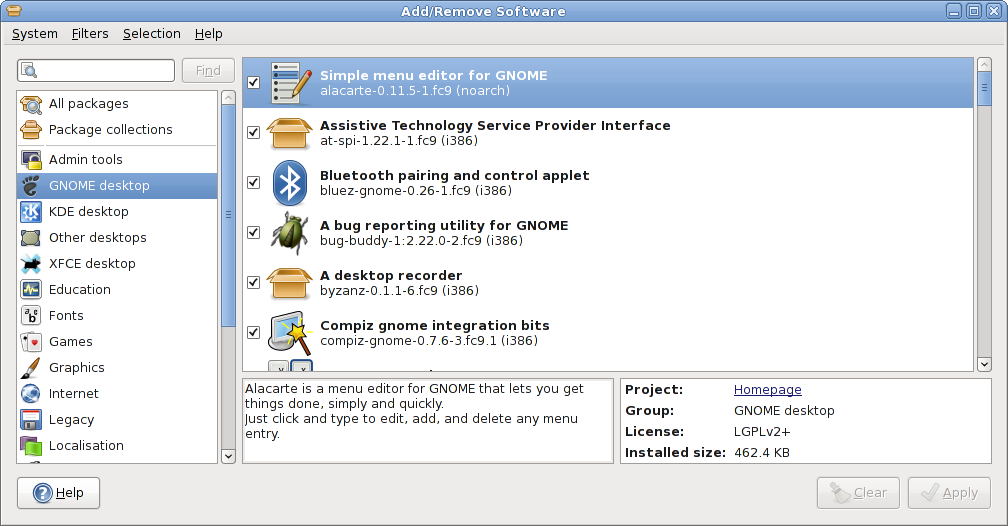Add/Remove software application accessed via
allows you to search the software repository easily or browse through the
different groups like multimedia or office and select software packages to
install or remove from your system.
You can find more information about any package such as description and
dependencies by just clicking on it.
Before installing a package, you also can visit the home page of the
software projects easily for getting any additional details.
典型地,您可以在不同组别下找到几千种软件包,因而你肯定愿意选择一个条件过滤器,像基于是否已经安装,是否是一个开发版,或者图形程序,基于哪一种许可协议等,更多相关信息请参阅: Section 3.1 ― 过滤器。
软件源配置在系统菜单中,允许您启用或禁用现存的软件仓库,您还可以刷新程序列表,以显示仓库中最近的可用软件包信息。
您通过设定由多个条件限制显示的软件包的数量。
To see only installed or only uninstalled software, choose the
corresponding menu item in the menu.
To see only software containing applications with a graphical user
interface or only applications with a command line interface, choose a
filter from the
menu.
注意 PackageKit 使用启发式来检测是否一个包是“图形”程序,如果一个包依赖于gtk2+,有可能会获取错误。
To see only software that qualify as free software, choose the
corresponding menu item from the
menu. Currently, PackageKit considers a package to be free software
if its license is listed as such in the Fedora
Licensing page.
搜索条和 查找 按钮,可以让您搜索软件,搜索条上的图标指示执行哪一类搜索。点击它,您可以选择搜索包含软件名的字符,软件包描述,或者用它包含的文件名来搜索。
关于
Copyright
- Copyright © 2008 Richard Hughes (richard@hughsie.com)
Legal Notice
对于本文档的复制、分发和/或修改必须遵循自由软件基金会 (Free Software Foundation) 发布的 GNU 自由文档许可证 (GFDL) 版本 1.1 或更高版本,该许可证没有固定的部分、没有封面和背页文本。您可以在此链接上或在随本手册一起分发的 COPYING-DOCS 文件中找到 GFDL 的副本。
本手册是在 GFDL 许可之下分发的 GNOME 手册集合的一部分。如果想要单独分发此手册,可以在手册中添加该许可证的一份副本然后分发,如该许可证的第 6 部分所述。
各个公司使用的许多用于区别它们产品和服务的名称都声明为商标。在所有的 GNOME 文档以及 GNOME 文档项目的成员中,这些名称都是以全大写字母或首字母大写显示,从而表明它们是商标。
DOCUMENT AND MODIFIED VERSIONS OF THE DOCUMENT ARE PROVIDED
UNDER THE TERMS OF THE GNU FREE DOCUMENTATION LICENSE
WITH THE FURTHER UNDERSTANDING THAT:
-
DOCUMENT IS PROVIDED ON AN "AS IS" BASIS,
WITHOUT WARRANTY OF ANY KIND, EITHER EXPRESSED OR
IMPLIED, INCLUDING, WITHOUT LIMITATION, WARRANTIES
THAT THE DOCUMENT OR MODIFIED VERSION OF THE
DOCUMENT IS FREE OF DEFECTS MERCHANTABLE, FIT FOR
A PARTICULAR PURPOSE OR NON-INFRINGING. THE ENTIRE
RISK AS TO THE QUALITY, ACCURACY, AND PERFORMANCE
OF THE DOCUMENT OR MODIFIED VERSION OF THE
DOCUMENT IS WITH YOU. SHOULD ANY DOCUMENT OR
MODIFIED VERSION PROVE DEFECTIVE IN ANY RESPECT,
YOU (NOT THE INITIAL WRITER, AUTHOR OR ANY
CONTRIBUTOR) ASSUME THE COST OF ANY NECESSARY
SERVICING, REPAIR OR CORRECTION. THIS DISCLAIMER
OF WARRANTY CONSTITUTES AN ESSENTIAL PART OF THIS
LICENSE. NO USE OF ANY DOCUMENT OR MODIFIED
VERSION OF THE DOCUMENT IS AUTHORIZED HEREUNDER
EXCEPT UNDER THIS DISCLAIMER; AND
-
UNDER NO CIRCUMSTANCES AND UNDER NO LEGAL
THEORY, WHETHER IN TORT (INCLUDING NEGLIGENCE),
CONTRACT, OR OTHERWISE, SHALL THE AUTHOR,
INITIAL WRITER, ANY CONTRIBUTOR, OR ANY
DISTRIBUTOR OF THE DOCUMENT OR MODIFIED VERSION
OF THE DOCUMENT, OR ANY SUPPLIER OF ANY OF SUCH
PARTIES, BE LIABLE TO ANY PERSON FOR ANY
DIRECT, INDIRECT, SPECIAL, INCIDENTAL, OR
CONSEQUENTIAL DAMAGES OF ANY CHARACTER
INCLUDING, WITHOUT LIMITATION, DAMAGES FOR LOSS
OF GOODWILL, WORK STOPPAGE, COMPUTER FAILURE OR
MALFUNCTION, OR ANY AND ALL OTHER DAMAGES OR
LOSSES ARISING OUT OF OR RELATING TO USE OF THE
DOCUMENT AND MODIFIED VERSIONS OF THE DOCUMENT,
EVEN IF SUCH PARTY SHALL HAVE BEEN INFORMED OF
THE POSSIBILITY OF SUCH DAMAGES.