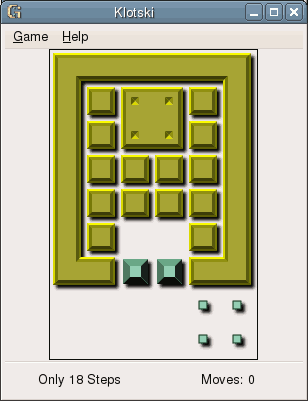Giocare a Klotski
- 3.1. Avviare Klotski
- 3.2. La finestra principale
- 3.3. Iniziare una nuova partita
- 3.4. Spostare i blocchi
3.2. La finestra principale
All'avvio di Klotski compare la seguente finestra.
The Klotski window contains the following elements:
- Menubar
-
- Game menu
-
The game menu allows you to start new games, view the highest scores and quit the program.
- Help menu
-
The help menu allows you to view the documentation for Klotski
- Game area
-
The game area shows the blocks in the current game. You can drag the blocks around with the mouse as described in Sezione 3.4 - Spostare i blocchi.
- Statusbar
-
The statusbar shows how many moves you have taken so far.
3.3. Iniziare una nuova partita
Use the to start a new game. The items and allows you to navigate the puzzles sequentially. Each puzzle belongs to one of the three categories found in the submenus named , and .In these submenus, each puzzle name refers to a game scenario.
To start a game, choose
3.4. Spostare i blocchi
Per spostare un blocco fare clic sopra di esso, tenere premuto il pulsante del mouse e trascinarlo nella nuova posizione. È impossibile muovere i blocchi verdi o i blocchi che delimitano il gioco. Non si può muovere un blocco su uno spazio già occupato da un altro blocco, con l'eccezione che è possibile muovere il blocco segnato sopra quelli verdi per vincere.