Pictures are saved in a specific file format, like JPEG or PNG. You can convert from one file format to another.
Click Save As…. The Save Image window will pop up.
In the name field, change the file extension to the file format you want to convert your image to. The file extension is the part of the file name after the period.
For example, to convert a JPEG (.jpg) file into a Bitmap file (.bmp):
original file: image.jpg
new file: image.bmp
Click Save, and a new file will be saved in the new format. The old file (in the old format) will remain where it was, and will not be deleted.
The image viewer tries to guess which file format to save a picture in based on the file extension you choose. If it doesn't recognize the file extension you type, or if you don't know which one to use, click Supported image files in the Save Image window. This will allow you to choose the file format from the drop down box.
You can convert a number of pictures from one file format to another in one go. This is useful if you have a lot of pictures that need converting.
In the image gallery, press and hold down the Ctrl key and select the pictures you want to convert one by one. Alternatively, press Ctrl+A to select all of the pictures.
Click Save As…. A window will appear (shown below).
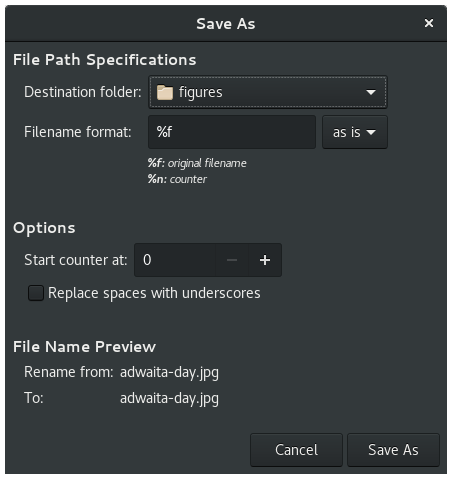
The converted pictures will be saved in the current folder by default. If you want to save them elsewhere, change the Destination folder.
Select the file format you want to convert the pictures to from the drop-down list to the right of the Filename format box.
Click Save.
Got a comment? Spotted an error? Found the instructions unclear? Send feedback about this page.