Podcast Source
Podcasting is a new way to broadcast audio content over the web; when an author publishes an episode, podcast subscribers are informed, through an XML feed.
Rhythmbox Music Player enables you to subscribe to podcast feeds, so when a new episode is available you'll be informed, it will download this episode and it will play it.
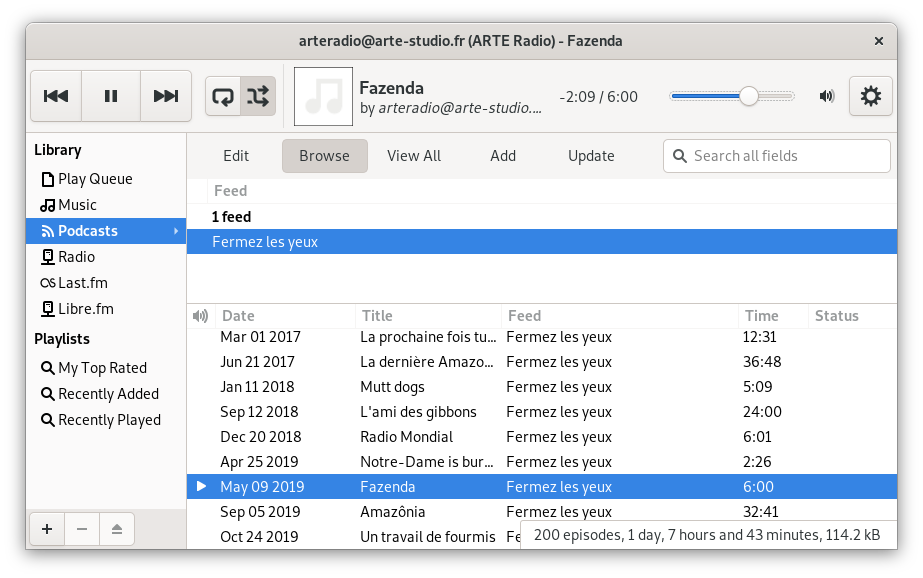
- 7.1. Podcast Management
- 7.2. Episode Management
7.1. Podcast Management
- 7.1.1. Add a podcast
- 7.1.2. Delete a podcast
- 7.1.3. Update feeds
- 7.1.4. Access Podcast Feed properties
7.1.1. Add a podcast
To register to a podcast, select in the tool bar. Then in the new window, enter the URL of the podcast feed. Rhythmbox will retrieve the list of episodes and the latest episode will be downloaded on your hard disk.
7.1.2. Delete a podcast
To delete a podcast, right-click on the podcast feed's name in the browser, and choose , then choose if you want to keep the podcast's episodes, or choose if you want to delete the feed and all its related episodes.
7.1.3. Update feeds
To know if new episodes have been published for a podcast, right-click over the podcast name in the browser and choose . If new episodes were published, they will appear in the episode list.
Rhythmbox Music Player checks regularly, on its own, the podcast feeds list to find out if they were updated.
You can also check all podcasts, by right-clicking over the source and choose .
7.1.4. Access Podcast Feed properties
To access to the Feed properties, right-click on the Feed name, and choose .
- On the Basic tab you can view the podcast Title, Author , the Last Updated date and the Description.
- On the Details tab you can view the feed Source, Language and the Copyright properties.
7.2. Episode Management
- 7.2.1. Download a podcast episode
- 7.2.2. Read a podcast episode
- 7.2.3. Delete a podcast episode
- 7.2.4. Display Podcast Episode properties
7.2.1. Download a podcast episode
To download an episode on your disk, right-click on the episode, and choose , Rhythmbox will start to download the episode in the location defined in the preferences. You can see the download progress of an episode in the column Status.
By default, podcasts are downloaded in folder Music/ in your home directory. To change location, see Section 14.1.3 ― Podcasts.
7.2.2. Read a podcast episode
To play a podcast episode, select the episode you want to read, and press the button .
The episode have to downloaded before to read it, see Section 7.2.1 ― Download a podcast episode to know how to download a podcast episode.
7.2.3. Delete a podcast episode
To delete an episode from a podcast, right-click on the episode, and choose , then choose if you to keep the episode file on your disk, or choose if you want to remove the episode from the list and delete the file from your disk.
After you delete an episode, it will no longer be available in the list of episodes, even if you update the podcast.
7.2.4. Display Podcast Episode properties
To access to the episode properties, right-click on the episode, and choose .
- On the Basic tab you can view the podcast Title, Feed, the publication Data and the Description.
- On the Details tab you can view the podcast Source, Duration, the Bitrate, the Last Played Date, the Play count and the Rating.
