In this example we are organizing an orientation party for the new crew members of our ship. We have a list of freshman crew members that we created in gnumeric and exported as the following CSV file. We could have created this file by using a text editor, but heck it is the 23rd century.
Name,Department,SN
"Jim Kirk",Management,"SC937-0176 CEC"
"Mr. Spock",Sciences,S179-276SP
"Leonard McCoy",Medicine,unknown
"Montgomery Scott",Engineering,SE-197-54T
In gLabels we have created a new glabels document using the Avery 5395 "Name Badge Labels" template. Next we use the Objects ▸ Merge Properties menu item to display the merge properties dialog. We use this dialog to select the source type (in our case CSV with keys on line 1) and the merge source (filename) as shown.
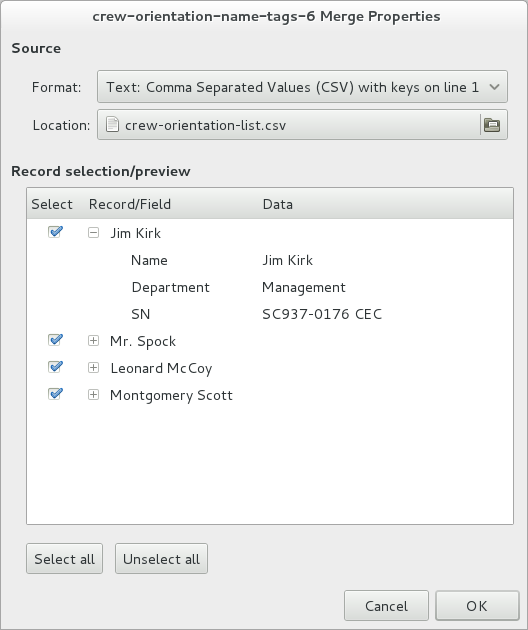
We can also view each record in more detail by clicking on the appropriate expander (the little triangles) as shown. Once we are satisfied with the selections in this dialog we click OK to accept the changes.
Now we start adding objects to our glabels document as shown.
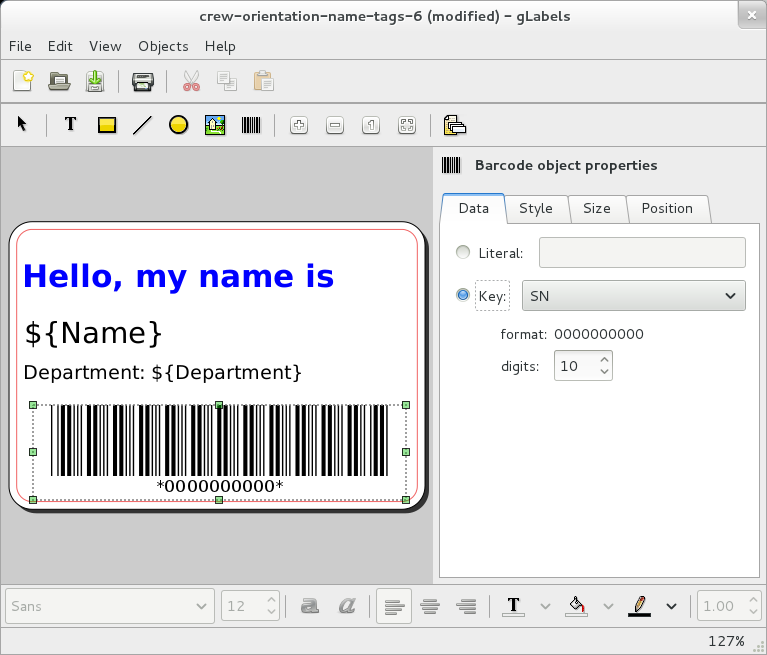
In this example we have added three text objects and a barcode object. The first text object contains only simple literal text ("Hello, my name is"). The second text object contains a single merge field ("${Name}") corresponding to the first field of a record (first column of a line) which contains the new crew member's full name. The third text field contains both literal text ("Department: ") followed by a single merge field ("${Department}") corresponding to the second field or the crew member's department. The barcode object is configured to use field (or key) "SN" which contains our crew member's starfleet serial number.
Now we can print our name tags by selecting the File ▸ Print menu item. This will display print dialog as shown below.
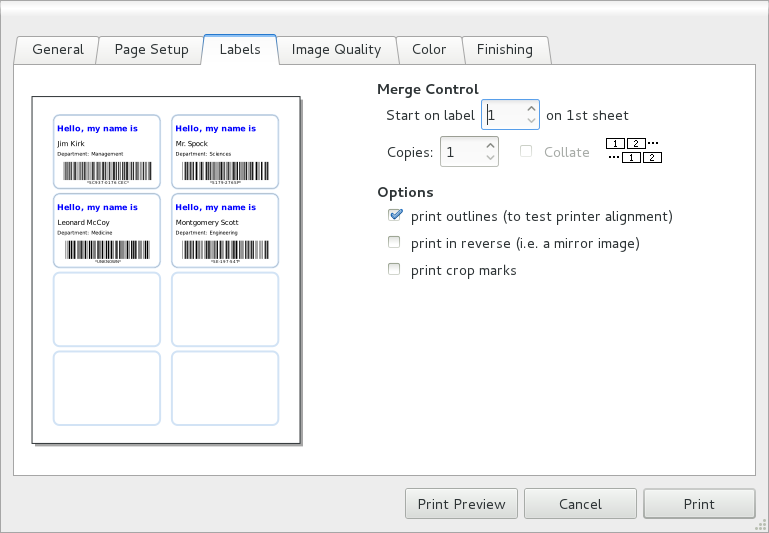
Just to make sure our labels are going to look okay, we select the Print outlines option and click Print Preview. This will display a print preview dialog as shown below.
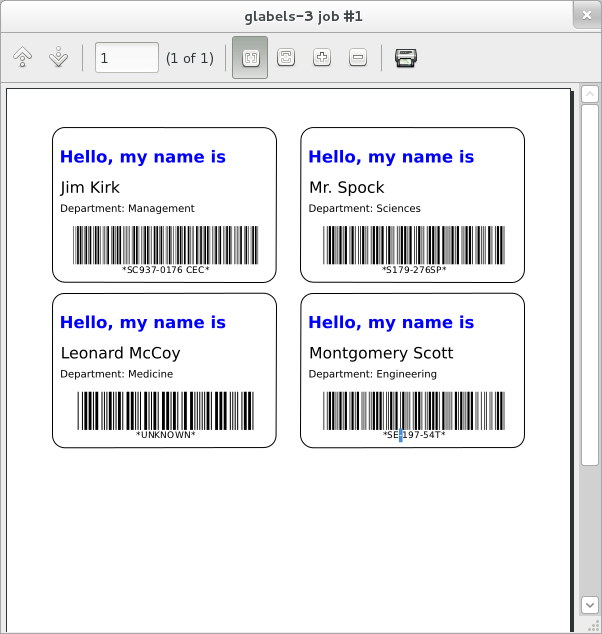
Everything looks good, so we can now load up our printer with the appropriate label stock, print our name tags and start beaming our guests aboard.
Got a comment? Spotted an error? Found the instructions unclear? Send feedback about this page.