The Evolution main window
Evolution provides functionality for Email, Calendar, Contacts, Tasks, and Memos. You can switch to another functionality by using the "Switcher" buttons in the lower left corner. Depending on the displayed functionality also the displayed elements in the window differ.
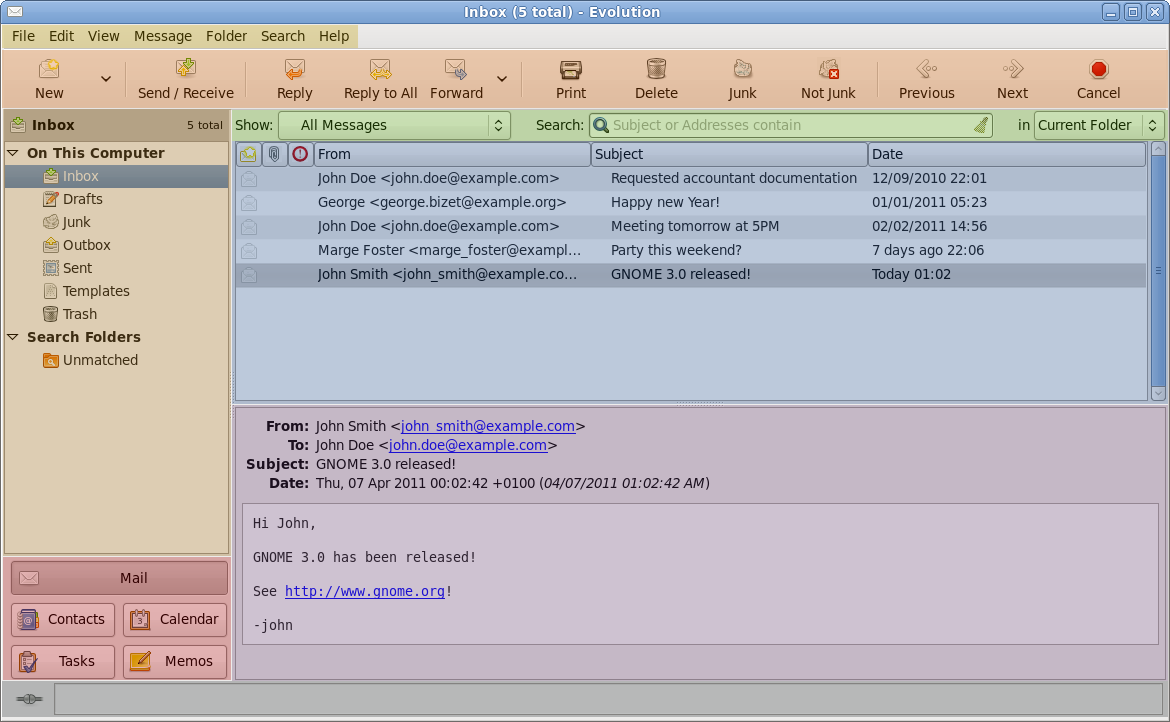
Corresponding elements in the mail main window:
| ||
| ||
|
|
|
|
|
|
| ||
| ||
| ||
- Folder list
-
The folder list gives you a list of the available folders for each account. To see the contents of a folder, click the folder name and its contents are displayed in the message list.
For more information see Using Folders.
- Message List
The message list displays all the read and unread messages that you have in the chosen folder. To view an email in the preview pane, click the message in the message list.
- Switcher
-
The switcher at the bottom of the sidebar lets you switch between the Evolution tools: Mail, Contacts, Calendars, Memos and Tasks. The appearance of the Switcher, including whether the buttons should be shown at all, can be changed in the menu View ▸ Switcher Appearance.
You can disable the folder list and the switcher sidebar by toggling View ▸ Layout ▸ Show Sidebar or pressing F9.
- Preview Pane
-
The preview pane displays the message that is currently chosen in the message list.
You can disable the preview pane by toggling View ▸ Preview ▸ Show Message Preview.
- To Do bar
-
The to do bar displays calendar appointments and tasks with due dates within the next seven days.
You can disable the to do bar by toggling View ▸ Layout ▸ Show To Do Bar.
If you ever accidentally hide the menu bar, press Alt and re-enable it by toggling View ▸ Layout ▸ Show Menu Bar.
Calendar
Elements in the calendar main window:
| ||
| ||
|
|
|
|
Task list |
|
Month pane |
Memo list |
|
| ||
| ||
- Appointment List
The appointment list displays all your scheduled appointments in the time frame selected.
- Month Pane
The month pane is a small view of a calendar month. To display additional months, drag the column border to the right. You can also select a range of days in the month pane to display a custom range of days in the appointment list.
- Task list and Memo list
Tasks and memos are just displayed for your convenience and are not associated to any appointments. Use the switcher to go to their main windows.
Contacts
Elements in the contacts main window:
| |
| |
|
|
| |
|
|
| |
You can disable the contact preview by toggling View ▸ Preview ▸ Contact Preview.