您可以使用下列办法之一在文档的每页中移动:
使用鼠标滚轮向上或向下滚屏。要移动页面只需移动鼠标:
右键单击页面,选择 自动滚屏
将鼠标指针向窗口底部移动可向下滚屏;越远就越快。
要停止自动滚动,单击文档中的任何地方。
使用文档窗口的滚动条。
使用您键盘的向上和向下键。
可用您的鼠标拖挪页面,就像您正在抓住页面那样。要这样做:
移动鼠标到页面上,按住鼠标中键即可拖挪页面。
如果您鼠标没有中键,同时按住鼠标左右键,然后拖动。
您能够使用下列方法之一在文档的页面中移动:
按下键盘上的 Ctrl+Page Up 或 Ctrl+Page Down 按键。
转至指定页面:
Type a page number in Select Page on the header bar and press Enter.
如果您想到文档的开头或结尾:
Press Ctrl+Home on your keyboard.
Press Ctrl+End on your keyboard.
要一次移动十页,按下 Shift+Page Up 或 Shift+Page Down。
You can only move around one page at a time, by default. If you want to move between pages just by scrolling or dragging, press the menu button in the top-right corner of the window and select Continuous.
To adjust the zoom level:
Select the desired zoom percentage from the drop-down menu in the top-right corner.
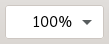
Alternatively, use the keyboard shortcuts Ctrl++ to zoom in, or Ctrl+- to zoom out.
Alternatively, hold down Ctrl and use your mouse scroll wheel to zoom.
The Fit Page option will make a document page fit the whole height of the window.
The Fit Width option will make a document page fill the whole width of the window.
If you want to see two pages at once, side by side, like in a book, press the menu button in the top-right corner of the window and select Dual.
If the allow-links-change-zoom gsetting is set to false, links are blocked from changing your zoom level.
您可以使用整个屏幕来查看文档:
Press F11.
To exit the full screen mode:
按下 F11 或 Escape
想要评论?发现了一个错误?发现使用说明让人糊涂? 对此页面发送反馈。