デジタルカメラで撮影された写真には、デジタルカメラの拡張情報が埋め込みで保存されています。たとえば、撮影された日、そのカメラで使われている露出の設定、場合によっては、どこで撮影された写真かといった情報です。
このトピックでは、どのようにこの情報にアクセスするかについて示します。
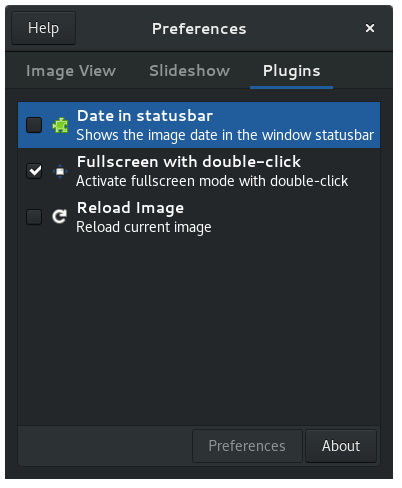
ウィンドウの最下部にあるステータスバーに写真の撮影日を表示できます。
To do this, open the application menu on the top bar, click Preferences and go to the Plugins tab. Then, check Date in statusbar.
デジタルカメラで撮影した写真に保存されている詳細な情報は、Exif データと呼ばれています。画像ビューアーにプラグインをインストールすることにより、Exif データを表示できます。
この機能を有効にするためには、eog-plugins がインストールされている必要があります。
If eog-plugins is installed, open the application menu on the top bar and click Preferences. Then, check Exif display and close the dialog.
Enable the Side Pane to view the camera settings used to take the photo. To also view histograms showing the balance of colors and light/shade in the picture, select Exif display in the Plugins tab and click Preferences. Check the histograms you want to view, listed under Histogram.
写真撮影に使われたカメラの設定は、ステータスバーにも表示できます。プラグインタブのExif データ表示を選択して設定をクリックし、ステータスバーにカメラの設定を表示するをチェックします。
カメラによっては、デジタル写真に位置情報 (ジオタグ) を添付できます。通常、ジオタグは写真が撮影された場所の GPS 座標 (緯度と経度) です。
この機能を有効にするためには、eog-plugins がインストールされている必要があります。
If eog-plugins is installed, open the application menu on the top bar, click Preferences, and go to the Plugins tab. Then, check Map and close the dialog.
Enable the Side Pane to show the map.
地図に写真の撮影場所が表示されるのは、写真に位置情報が添付されている場合のみです。多くのカメラは、写真に位置情報を添付しません。
意見がありますか? 問題がありましたか? 内容が不明瞭な部分が見つかりましたか? このページについてのフィードバックを送ってください。